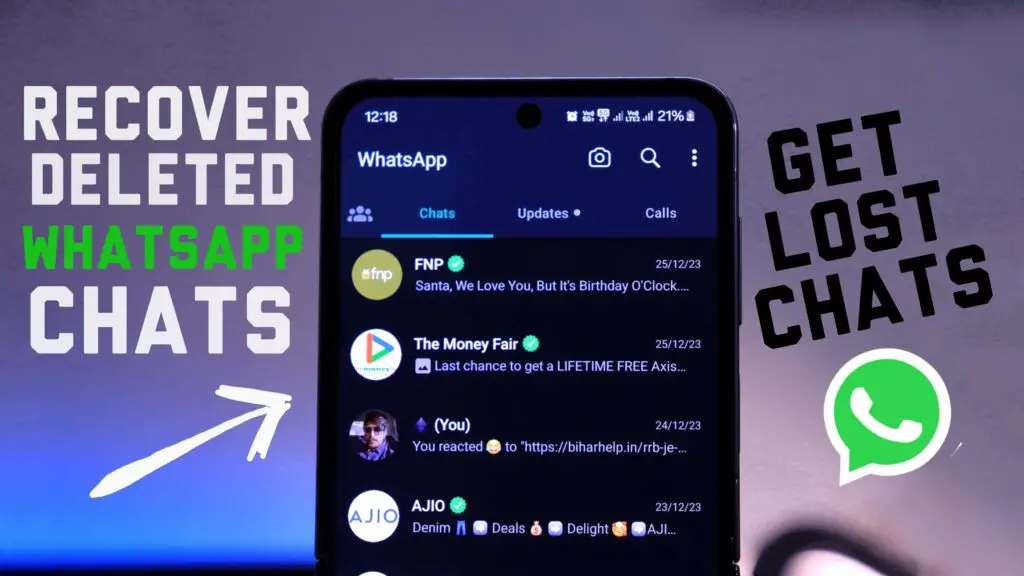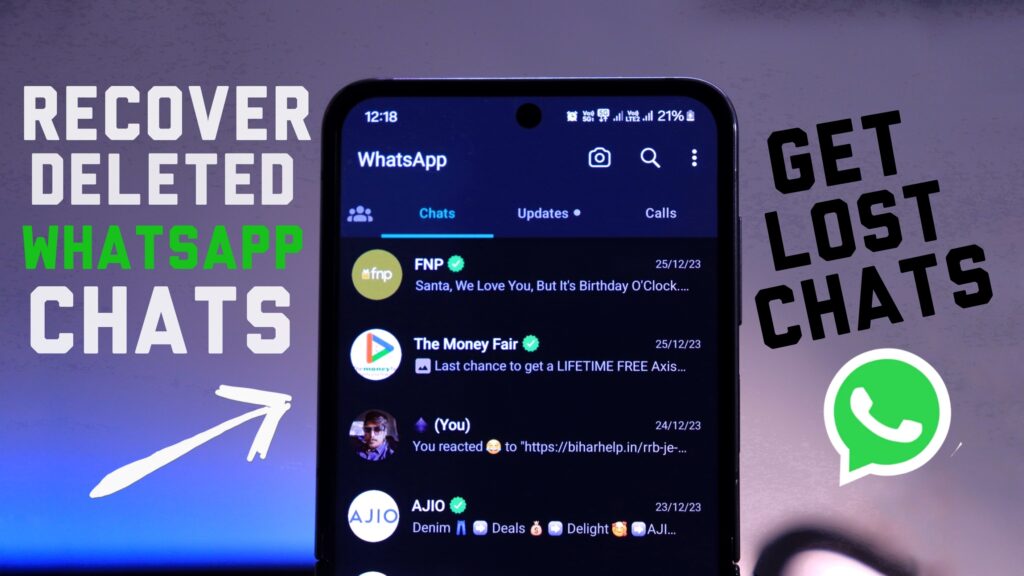Losing your WhatsApp data can be a nightmare, especially if you’ve accidentally uninstalled the app or skipped the option to restore from Google Drive backup. But fret not, there’s still a way to recover your chats. In this guide, we’ll walk you through the process step by step.
Step 1: Download CX File Explorer and Older Version WhatsApp
Start by downloading CX File Explorer and an older version of WhatsApp from the provided below.
Download:
CX File Explorer
WhatsApp Old Version Link
Step 2: Install CX File Explorer and Navigate to WhatsApp Backup
Once installed, open CX File Explorer and navigate to Files > Android > Media > com.whatsapp > Databases. Here, you’ll find the backup files created by WhatsApp on your phone.
Step 3: Identify and Edit the Latest Backup
Look for the latest backup file, which will have a date in its name indicating when it was created. Edit the file name to remove the date and save the changes.
Step 4: Uninstall Current WhatsApp and Install Older Version
If WhatsApp is still installed on your phone, uninstall it. Then, install the older version of WhatsApp and register with your phone number.
Step 5: Restore Backup from Local Storage
Step 6: Enable Google Drive Backup for Future Prevention
To avoid such issues in the future, it’s recommended to enable Google Drive backup for your WhatsApp. Simply go to WhatsApp > Settings > Chats > Chat Backup, and link your Google account. Set the backup frequency to daily or weekly as per your preference.
Conclusion
Losing WhatsApp data can be distressing, but with the right steps, you can recover your chats even without Google Drive backup. By following the outlined process and enabling drive backup for the future, you can ensure the safety of your WhatsApp data.