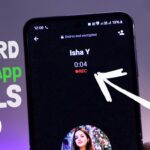Snapchat has become one of the most popular social media platforms, with millions of users sharing snaps and stories every day. However, unlike other social media platforms, Snapchat has a unique approach to managing chats and messages. If you’re looking to delete chats permanently on Snapchat, you’ve come to the right place. In this blog post, we’ll walk you through the steps to ensure that your chats are gone for good.
Why Snapchat Chats Are Different
Before diving into the steps, it’s important to understand how Snapchat handles chat deletion. When you clear a conversation on Snapchat, it only removes the chat from your feed. The conversation can reappear if either party sends a new snap or message. Therefore, deleting chats on Snapchat requires a bit more effort than simply hitting a “delete” button.

Step-by-Step Guide to Deleting Snapchat Chats Permanently
1. Delete Individual Messages
To delete individual messages, follow these steps:
- Tap and hold on the message you want to delete.
- Select the “Delete” option from the menu that appears.
Note: Deleting a message will notify the other person that you’ve deleted a chat.
2. Clear Chat Feed
To clear the entire chat feed:
- Tap and hold on a chat in your feed.
- Select “Clear Conversation” from the options.
- Alternatively, tap on the three dots in the top right corner of your feed and select “Manage Chats.” From there, you can delete multiple conversations.
3. Unsave All Chats
If you’ve saved any chats, you’ll need to unsave them:
- Go to the chat and tap and hold on the saved message.
- Select “Unsave in Chat” from the menu.
4. Block the User
To ensure that the chat history is permanently deleted, you’ll need to block the user:
- Search for the person in your Snapchat feed.
- Open their profile by tapping on their name.
- Tap on the three dots and select “Manage Friendship.”
- Choose “Block” to remove the person and the chat history.
Note: If you unblock the person within 24 hours, all the chats will be restored. However, this will not affect your Snap streaks.
Additional Tips for Keeping Your Chats Clean
To keep your Snapchat chats clean and avoid the hassle of deleting them, you can enable a setting that deletes chats immediately after viewing:
- Open a chat and go to Chat and Notifications Settings.
- Under “Delete Chats,” select “After Viewing.”
This setting ensures that all chats are deleted immediately after being viewed. You can also communicate with your friends not to save any chats, keeping the conversation temporary and private.
Conclusion
Deleting Snapchat chats permanently requires a few extra steps, but it’s possible to clear your account’s chat history completely. By following the steps outlined above, you can ensure that your Snapchat conversations remain private and secure. For more tips and tricks on managing your social media accounts, check out our other blog posts!
For a detailed guide on how to freshen up your Snapchat account, including deleting snaps and friend lists, refer to the blog link provided in the description or the pinned comment below.
Stay tuned for more tech tips and tricks, and don’t forget to subscribe to our channel for the latest updates!